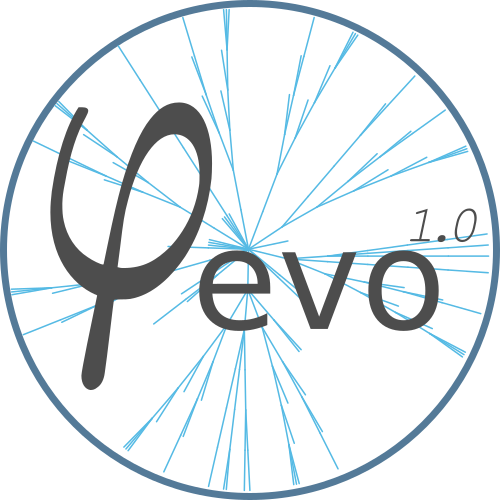Install φ-evo¶
φ-evo relies on python>=3.5, pip, and c.
The software has been successfully tested on the three main operating systems(windows,mac OSX, and GNU-linux) but we recommend using a GNU-linux distribution(ubuntu) as it has been tested more thoroughly and more regularly on this platform.
install Anaconda¶
The _phievo package depends on python>=3.5. If python is not already installed on your computer, we recommend to install it by using the anaconda distribution.
Among other things, anaconda provides the standard package manager of python pip. Before anything, it is good to check that you are working with the most recent version of pip:
pip install --upgrade pip
Note: When multiple versions of python are installed on the same
computer, you may need to specify the version of python or pip you are
using: python (pip) for python2 and python3 (pip3) for
python3. Make sure that the which pip and which python return
the right pip (and python) installation path. For simplicity we will use
pip in the following instructions.
Note: If you install packages for all the users of your computer,
you need to have admidistrator rights and use sudo before the pip
command. It can happens that your global and your local pip are not the
same. To make sure the administrator uses the right pip, run
sudo which pip. The installation instructions assume you do not need
to add sudo before pip.
install the package¶
With pip installed, the installation is straight forward, run:
pip install https://github.com/phievo/phievo/blob/master/dist/phievo-1.1.zip?raw=true
Install gcc on windows¶
Windows does not come with the gcc compiler installed but the free
software foundation provides a minimal distribution of the gnu softwares
for windows, it is called MinGW.
Once you have downloaded mingw-get-setup.exe, run it. A selection
panel will open. We recommend you to install at least the two following
packages(the others are not relevant for φ-evo): -
mingw-developper-toolkit - mingw32-base
Choose the default directory.
After the installation is finished, update windows PATH so that it
knows where to look for the gcc command. Open a the command prompt
and run:
setx PATH "%path%;C:\MinGW\bin"
Note: gcc is distributed by other packages such as code blocks or
visual basics. In such case, you do not need to install MinGw. Just
upload you PATH so that windows knows where is the gcc compiler.
Install gcc on mac osx¶
OSX does not have the gcc compiler installed by default either. There are different ways to install it. The fastest is probably via homebrew:
brew install gcc
If gcc is not already installed on you system (via macports or
Xcode), homebrew’s gcc should be automatically in the system’s
PATH.
Install pygraphviz¶
pygraphviz is not included in the default dependencies of phievo because it does not exist natively on windows and we wanted to publish a version that that runs on all the systems. pygraphviz is used only to display network layouts. If it is not installed, phievo will print a warning and use networkx spring layout instead.
On max OSX, you have to use homebrew to install graphvix first :
brew install graphviz pkg-config
pip install pygraphviz
On GNU/linux, installing the dependencies varies depanding on the distribution. We tested the following on debian and ubuntu
sudo apt-get install graphviz graphviz-dev pkg-config
sudo pip install pygraphviz
On other distributions, you want to find the equivalent of graphviz, graphviz-dev, and pkg-config.
We found that sometimes on ubuntu the C linking to the graphviz library does not work properly. The fix is to be more explicit on the linking for the pip command:
sudo pip install pygraphviz --install-option="--include-path=/usr/include/graphviz" --install-option="--library-path=/usr/lib/graphviz/"
run_evolution.py script¶
An extra script (run_evolution.py) needs to be downloaded with the phievo package to start an evolution. It is stored in the root of the phievo repository.
You can either manually download it or open a python terminal and run
>>> import phievo
>>> phievo.download_tools()
The former utility also downloads a jupyter notebook that can be used to analyse the results of a simulation in current directory.
Analyse notebook¶
We provide a jupyter notebook at the root of the github repository to help with the analysis of the runs. If you wand to run it, you will need to install several extra python libraries, to help with this, they are writen in extra.txt.
pip install -r https://raw.githubusercontent.com/phievo/phievo/master/extra.txt
Similarly to the
(run_evolution.py)
script, Analyse Run.ipynb is downloaded when you call the
phievo.download_tools() function.
The jupyter kernel is started with the following command
jupyter notebook
Usually it autmotically opens a new windows in your terminal in which
you need to select Analyse Run.ipynb. If the windows does not open,
it can be open manually by copy-pasting the url printed in your shell
after you ran the command in a wer browser.
When using the plotly package, you may find that the plots do dot
display well in the notebook (white square), the solution to this
problem is to increase the io rate allocated to the notebook by using
the NotebookApp.iopub_data_rate_limit option when starting jupyter:
jupyter notebook --NotebookApp.iopub_data_rate_limit=10000000000
Test your installation¶
To test that everything works properly, we recommend that you run an example simulation. Several examples of simulations are stored in the github repository Examples directory. You can download all the simulations by cloning the repository with git:
git clone https://github.com/phievo/phievo.git
This will also download phievo’s code.
To download a single example there is a built-in tool that can be run in a python shell:
>>> import phievo
# Downloads run_evolution.py and Analyse Run.ipynb in the current directory
>>> phievo.download_tools()
# Downloads an example project directory
>>> phievo.download_example("adaptation")
The function download_example allows to download one of the
following examples:
- adaptation
- somite
- hox
- hox_pareto
- lac_operon
- immune
- seed_adaptation
- seed_adaptation_pruning
- seed_somite
- seed_somite_pruning
- seed_lacOperon
- seed_lacOperon_pruning
- seed_hox_pareto_light
The examples starting with “seed_” keyword also contain the results of the simulations. The results can directly be visualized in the Analyse notebook.
After downloading an example project directory and the run_evolution.py script you are all set to start an evolution.
|-- run_evolution.py
|-- Analyse Run.ipynb
`-- example_adaptation/
|-- initialization.py
|-- fitness.c
|-- init_history.py
`-- input.c
To launch the evolution, simply run
python run_evolution.py -m example_adaptation
Note: You can add the -c option
(./run_evolution.py -cm example_adaptation) to delete a Seed that
was created by a former run and prevents a new run to start. Be careful,
a deleted seed cannot be recovered.
If everything works correctly you should see the evolution starting.
When an evolution is running it displays regularly updates of its
current state in the terminal and a STOP.txt file is created at the
root of the project. The purpose of the STOP file is to have a quick
method to check on the current state of a run when it is launched as a
background task. When the STOP file is deleted, the run stops.
Create a new project¶
To start a new project, the best is to use an existing example as a template and to modify the relevant parameters.
Similarly to the Analyse notebook, we also propose the Project
Creator.ipynb
notebook to help with the creation of a new project.
jupyter notebook Project\ Creator.ipynb