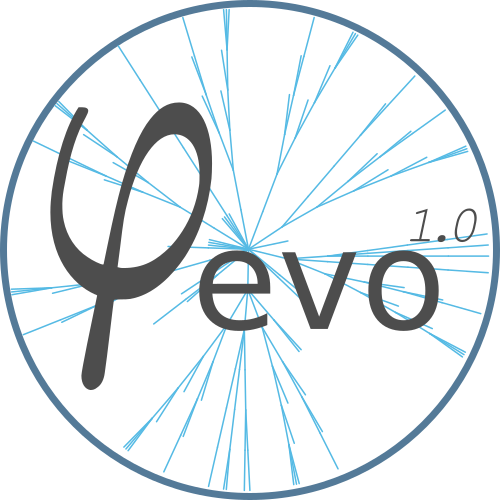Results and Analysis Tools¶
φ-evo has a module dedicated to the analysis of the results. The results
are stored in a Simulation object that contains a set of method that
give a quick access to the most relevant observables of a run. To start
analyzing the evo_dir project, you need to create a Simulation
object associated to it.
from phievo.AnalysisTools import Simulation
sim = Simulation("evo_dir")
From there it is pretty straight forward to explore the architecture of the results. A simulation contains Seeds which themselves contain Networks. In order not to overload the memory, the Seeds only store a link to the networks. As an example, here is how you would load the best network for generation 350 in the seed number 2:
sim = Simulation("evo_dir")
best_net_2_350 = sim.Seeds[2].get_best_net(350)
# Equivalent to
sim = Simulation("evo_dir")
best_net_2_350 = sim.get_best_net(2,350)
Organization of the results¶
If you want to understand why the Simulation object is organized the way it is and how to go beyond its possibilities, you need to have an idea of how φ-evo stores the results of a simulation.
By default, for every generation g only one Network is stored using
pickle in a file labelled Bests_g.net. When the simulation has only
one fitness objective, this network is the one with the best fitness in
the population. However when the evolution is run using a multiobjective
criterium (like pareto optimisation), the best net is chosen randomly
among the network of rank 1.
The former storing method limits the disk space usage. However you might
want to store the whole population either for restarting the algorithm
from a given generation or to analyze every member of the generation. To
add this feature, you can specify a storing period by setting the
prmt['restart']['freq'] parameter in the initialization file before
launching the simulation. For example, if you set it to 50, the complete
population will be stored every 50 generations in a python shelve
named restart_file.
Other files created:
datais a quick access shelve file to certain informations stored as lists at the following keys:- generation: index of the generation
- fitness: fitness of the best network
- n_species: number of species in the best network
- n_interactions: number of interaction in the best network
parametersis a copy of the parameter dictionnaries (defined for the non default in the initialization file) that were used during the simulation.log_#.cCopy of the input, fitness, history, etc. c files used for the simulation.log_init_file.pyCopy of the init file used for the simulation
Analysis Tools¶
In this section we will explore the built-in functions that are bound to a Simulation object.
custom_plot¶
Plots two observables one against each other for a given seed. The
available observables are the ones contained in the data file
(“generation”, “fitness”, “n_species”, “n_interactions”).
sim.seeds[1].custom_plot("generation","fitness")
# Similarly you can use the shortcut
sim.custom_plot(1,"generation","fitness")
plot_fitness¶
There also exists a method to plot the fitness directly:
sim.seeds[1].show_fitness()
# or
sim.show_fitness(1)
get_best_net¶
Get the best net found in a given generation (the function reads the
Bests_g.net file and return the Network object)
bestnet_g5_seed3 = sim.seeds[3].get_best_net(5)
# or
bestnet_g5_seed3 = sim.get_best_net(3,5)
get_backup_net¶
If you want to extract a network from a entirely stored generation, you
can use get_backup_net. Be careful though, not every population is
stored in the restart_file. You can use the
stored_generation_indexes to check which generation has been stored.
net8_g50_seed3 = sim.seeds[3].get_backup_net(50,8)
# Or
net8_g50_seed3 = sim.get_backup_net(3,50,8)
stored_generation_indexes¶
The stored_generation_indexes is method that returns the list of stored generations.
list_stored = sim.seeds[1].stored_generation_indexes()
# Or
list_stored = sim.stored_generation_indexes(1)
Read a network from the pickle file¶
The simulation stores the best networks of every generation in the name
Bests_#.net. This is only a pickle file and can be read manually
using the pickle library:
import pickle
with open("Bests_#.net","rb") as net_file:
net = pickle.load(net_file)
Or using the φ-evo function:
import phievo
phievo.read_network("Bests_#.net")
Running a network’s dynamics¶
By construction φ-evo does not allow to quickly run the dynamics of a
network. Because the dynamics is computed in C (for performance reason),
a python Network object does not have a method that directly returns the
derivative at a given state of gene quantities. However φ-evo has the
method run_dynamics to symplify the run of a dynmics for a given
network based on the history and inputs defined in init_history.c and
input.c respectively.
net = sim.get_best_net(3,5)
dyn_buffer = sim.run_dynamics(net=net,trial=1)
You can specify the number of trial you want to run (if the dynamics is stochastic for example). The buffer returned by the function is a dictionary where the “time” and “net” keys give you access to the time vector and the network used for the run respectively. The other keys are the index of the trial for which you want to access the data. Note that the buffer is also stored in the Simulation.buffer_data, the latter is erased every time you run a new set of dynamics for Simulations.
Plotting the results of a dynamics¶
The simulation object allows you to plot the two results you would like to see after running a dynamics:
- The time course of the genes in a given cell with Plot_TimeCourse
- The evolution of the genes along the system at a given time point with Plot_Profile
sim.Plot_TimeCourse(trial_index=1,cell=1)
sim.Plot_Profile(trial_index=1,time=1)
Draw a network’s layout¶
The network object contains a function to draw the layout of its gene interactions:
net = sim.get_best_net(3,5)
net.draw()
the option edgeLegend makes appear all the ids of the different species and interactions:
net.draw(edgeLegend=True)
Modifying an existing network¶
You can easily delete an interaction or a species from an existing network once you know its id through calling delete_clean and specifying the id and the type of the node to remove:
net.delete_clean(id=2,target='interaction')
net.delete_clean(id=5,target='species')
delete the interaction \(2\) and species \(5\) respectively.
To modify a precise node, you can access it with the function get_node and then modify it
my_species = net.get_node(id=2,target='species')
my_species.degradation = 1.0
will set to \(1\) the degradation rate of species \(2\).
Storing and retrieving network¶
Once modified, you can store the resulting network in a pickle with:
net.store_to_pickle('my_file.net')
and read it later with:
net = phievo.read_network('my_file.net')
Note that the net extension is present only for readibility.
Notebook¶
To facilitate the use of the former functions, φ-evo as a class Notebook that is used to run them in a jupyter notebook.
All the functions described previously can be used directly in a jupyter notebook but the Notebook class improves the usability by handling the dependencies between widgets. For instance you want the module in charge of plotting a network’s layout to be disabled as long as a Seed and a Network have not been selected.
A Notebook object serves as a container for all the available modules
you can use in the jupyter notebook. A module contains the material to
handle a cell: its widgets, some update functions and a display function
that displays the widgets in the jupyter notebook. In the end, the user
only needs to run myNotebook.myModule.display() to create a jupyter
elementary app in a cell. Then the module should be able to handle the
expected inputs from the user.
Creating a custom module¶
Every module of contained in the Notebook inherits from the CellModule class. The latter is a minimal template used to constrain the requirements a module must have:
__init__(self,Notebook): The init function takes the Notebook it is contained in as an argument.update(self): If the module has dependencies, this function must be defined. When dependency is updated, this function is called.display(self): The function must be redefined to display the widgets and to handle the relation between them.
__init__¶
This is the function where you define the different widgets for the module. It is also here that you define the dependencies of the module or create a new ones. The dependencies system allows communication between different CellModules.
## Inform the notebook that MyModule depends on the Seed
self.notebook.dependencies_dict["seed"].append(self)
## Creates a dependencies
self.notebook.dependencies_dict["dep_name"] = []
Note that if you create a new dependency, you should make sure that you also handle the updates when the dependency changes:
for cell in self.notebook.dependencies_dict["dep_name"]:
cell.update()
update¶
Every module, particularly those with dependencies, should have an update function. This is the function to call when the dependency is changed. The update function can do whatever you want but mostly its purpose is to unable/disabled the widgets when a dependency is changed or to reset their options.
In Addition to the self.notebook.dependencies_dict, a module can access the dictionnary self.notebook.extra_variables to pass values between CellWidgets.
display¶
The display function is here to contain the interaction and display code you would normally put in a jupyter notebook to handle the communication of the widgets with the functions.
The philosophy of the CellModule is to create an elementary app in charge of one action (plotting a curve, setting the seed, etc.). Using a module’s display method in a cell gives access to the app at this location.
Other functions¶
The update and dispay functions are usually not enough to run the CellModule. You will need to define custom methods for your module to handle the widget interactions(for instance, what happens when a widget is clicked?).
Example: DisplayFitness¶
Here is a little practical example on how to include a custom CellModule that displays the best fitness of the selected generation when the button is clicked.
Create a module file NB_Module.py and import the Notebook module and some widget libraries:
from phievo.AnalysisTools.Notebook import Notebook,CellModule
from ipywidgets import interact, interactive, widgets
from IPython.display import display
Then create the CellModule object:
class DisplayFitness(CellModule):
def __init__(self,Notebook):
super(DisplayFitness, self).__init__(Notebook)
self.button = widgets.Button(description="Display fitness",disabled=True)
self.display_area = widgets.HTML(value=None, placeholder='<p></p>',description='Fitness:')
self.notebook.dependencies_dict["seed"].append(self)
self.notebook.dependencies_dict["generation"].append(self)
self.notebook.dependencies_dict["project"].append(self)
def update_display(self,button):
"""
Custom function that handles the button click and wrtie the fitness in the HTML widget.
"""
seed = self.notebook.seed
gen = self.notebook.generation
fit = str(self.notebook.sim.seeds[seed].generations[gen]["fitness"])
self.display_area.value = "<p>{0}</p>".format(fit)
def update(self):
"""
Clear the HTML text and when the seed or the generation is updated.
"""
if self.notebook.sim is None or self.notebook.seed is None or self.notebook.generation is None:
self.button.disabled=True
else:
self.button.disabled=False
self.display_area.value="<p></p>"
def display(self):
"""
Display the button and the display area on one row.
"""
self.button.on_click(self.update_display)
display(widgets.HBox([self.button,self.display_area]))
Save the file and open the notebook to associate the newly created module to a notebook object.
...
from phievo.AnalysisTools.Notebook import Notebook
import NB_Module
notebook = Notebook()
setattr(notebook,"display_fitness",NB_Module.DisplayFitness(notebook))
Now the display_fitness module can be used as any other CellModule by creating a new cell and running:
notebook.display_fitness.display()
A copy of the *NB_Module.py* file is available in the Examples/ directory.